Adding content to a tour
How to Add Content to Your Tour After creating a tour, you want to add content. This can be done in multiple languages, and you can even generate audio using the built-in text-to-speech tool. Here's how:
1. Select a Stop
On the left side you’ll find the stop list. Select a stop to edit it.
.png?width=688&height=422&name=image-20240123-134856%20(1).png)
2. Edit the Clip
On the right side you find your clip content. Here you can create or add audio content.
3. Add audio content
To upload an audio file, drag and drop the file into the "drop zone" or click the "Select file" button to find it on your computer.
To generate text-to-speech, click on text to speech and select a voice. Keep in mind that you need to add text to the Script field to use text-to-speech.
4. Add content for other languages
To add content in other languages, click on the language tab.
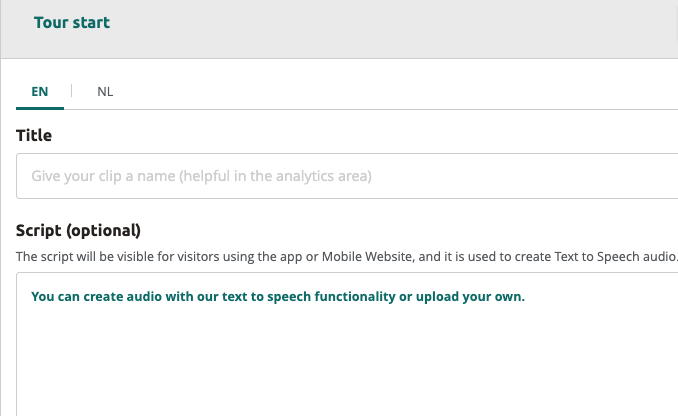
5. Add Additional Stops
To add more stops, click on one of the "Add Stop" buttons, give it a name, and click "Add".
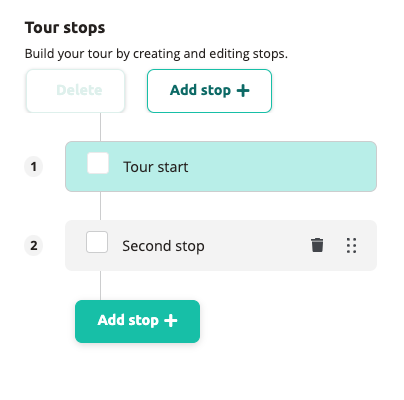
6. Reordering Stops
You can reorder stops by clicking and dragging the handle on a stop.
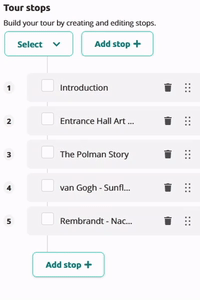
Repeat the process for as many stops as you need to complete the tour.