Generate content using AI
The AI functionality in the Platform allows you to generate content quickly and effectively using predefined prompts.
This tool utilizes advanced algorithms to enhance or modify your script based on specific needs, such as simplifying text, adjusting the tone, or translating it into another language.
Step-by-step Guide for Using AI Content Generation:
-
Open a Stop: Begin by selecting a stop within an existing or new tour for which you want to generate or modify content. -
Fill in the Script Field: Enter the text you want to use or modify in the script field. This can be a short snippet or a longer piece of text.

-
Click 'Ask AI': After entering your text, click the 'Ask AI' button to activate the AI functionality.
-
Choose a Predefined Prompt: A dropdown menu with various predefined prompts will appear. These prompts range from making the text child-friendly, shortening it, simplifying it, adjusting the tone, to translating the script.
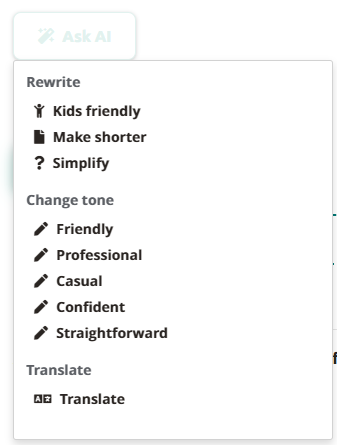
-
Select a Prompt: Choose a prompt that aligns with the purpose of your modification. The chosen prompt determines how the AI will edit your text.
-
View the AI Output: Once you've selected a prompt, the AI generates a new version of your text in real-time, which automatically appears on the screen.
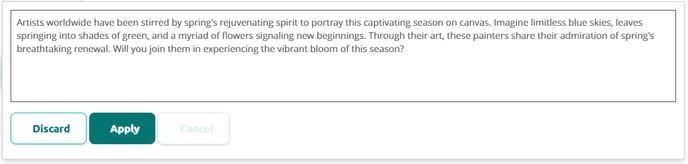
-
Review and Decide: Wait for the AI to finish generating the text. Then, review the generated content and decide whether to keep it or not.
-
Use 'Discard' or 'Apply': If you decide not to use the AI-generated text, click 'discard.' This will remove the new text, retaining the original. If you want to use the AI-generated text, click 'apply,' replacing the original text with the AI-generated one.
These steps provide an efficient and user-friendly process for applying AI-driven content creation within your tours, saving time and enhancing the quality of your content.
How can I use AI?
After selecting 'Ask AI' on our platform, you'll see various prompts to help adjust your text. These options are categorized into three groups: 'Rewrite,' 'Change Tone,' and 'Translate.' Each category offers specific functions for rewriting, tone adjustment, or translating your original text to better align with your goals and target audience. Here's an explanation of each prompt to assist you in choosing the most suitable option for your text.
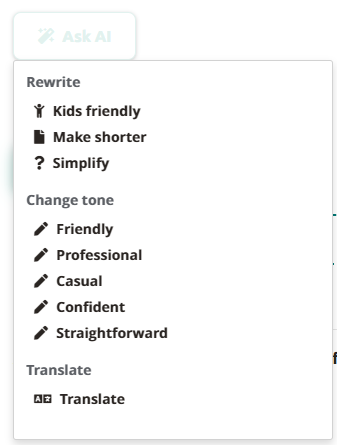
Rewrite
-
Kids Friendly: Rewrites the text to make it appealing to children aged 7 to 12. It uses simple and positive language with short sentences and repetition for emphasis. The content is suitable for short audio segments, considering sensitive topics carefully.
-
Make Shorter: Intended to shorten the text by approximately 33% while preserving the essence and key themes. The result is a concise text that still clearly and coherently conveys the original message.
-
Simplify: Simplifies the text for readers with basic language knowledge (B1 level CEFR). It simplifies complex ideas using straightforward language and sentence structures while maintaining accurate and informative content, suitable for short audio segments in museum tours.
Change Tone
-
Casual: Adapts the text to an informal, casual tone. Designed for museum audio tours where a relaxed and accessible style is desired. The prompt retains the original message and factual content but changes the tone to address listeners more effectively.
-
Confident: Rewrites the text to reflect a confident tone. Useful for conveying authority and expertise in museum audio tours while preserving respectful and thoughtful treatment of sensitive historical and cultural subjects.
-
Friendly: Adjusts the text to a friendly tone. Ideal for creating a warm and inviting atmosphere in museum audio tours, with the text remaining respectful and considerate for a diverse audience.
-
Professional: Converts the text to a professional tone. Suitable for audio tours requiring a formal and authoritative approach while maintaining accuracy and respect for historical and cultural context.
-
Straightforward: Makes the text direct and uncomplicated. Intended for audio tours where clear, no-nonsense communication is desired, especially when addressing complex topics in a simple and understandable manner.
Translate
-
Translate: Can be used in two ways.
a. If you have entered text in the main language of the tour (main language), you can go to the translations. Here, the text in the main language is displayed in gray. Click on 'translate' to translate it into the language of the tab.
b. You can also manually enter text in the script field. If you want it translated into the language of the tab, click on 'translate.'