Message Center
The Message Center will show all kinds of notifications regarding “actionable insights”. This usually means the museum needs to take actions to fix something.
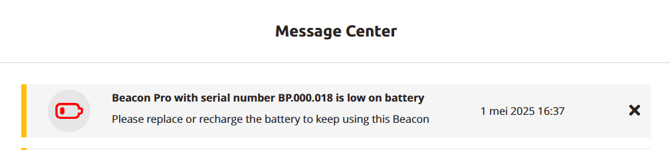
|
🟢 Green |
Low severity : informational, no action required or at least not immediate |
|
🟠 Orange |
Medium severity : action required, however not immediate |
|
🔴 Red |
High severity : immediate action required |
The meaning of the severity may be subject to change as soon as we have actual notifications with different severities.
The icon indicates the type of notification
The message text informs you about what is going on and in some cases what needs to be done to resolve the issue.
The date is when the notification was created. The date is bold when the message is unread.
The X allows you to dismiss this notificatoin. You won't receive any email reminders on this message (if you are subscribed to weekly notifications). After pressing X, the message will disappear from the overview.
The messagelist is seperated into two lists divided by a line seperator (see below) when there are unread messages since the last visit to Message Center. The first list contains the new (unread) messages since the last time this page was loaded. The second list contains the messages which are read. Messages get automatically marked as read when the Message Center page is loaded. So the next time you come to the Message Center page, all these messages are marked as read.
![]()
The Platform checks for new notifications every 15 minutes. If a new notification is available, the number displayed on the message center icon is updated accordingly.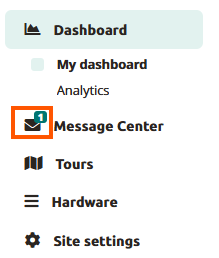
Supported notifications
Beacon Battery Low
When a low battery is detected on a Beacon (Lite, Pro, Waterproof, IDentifier), this notifications will show up per Beacon.
Beacon Lite battery will need to be replaced.
Beacon Pro needs to be charged.
Beacon Waterproof needs to be replaced entirely, since the battery is neither replacable nor rechargable.
IDentifier Battery will need to be replaced.
When the Beacon is deleted from Hardware → Beacons page, the notification will be removed.


If the selected site is the V3 site, Ithe Dentifier will be show in XX:XX:XX:XX format.
Podcatcher Error
When the Podcatcher is in error status, this notification will show up per Podcatcher. These Podcatchers will need to be returned.You can reach out the repairs or returning equipment page.
If the Podcatcher moved to a new Basecamp, the old notification will be removed. The new notification with the correct serial number will be created. When the Podcatcher is healthy again, this notification will be removed.

If you click on 'Basecamp' and there is information about the latest docked Basecamp for Podcatcher, they will be navigated to the Basecamp detail page. If ther is no such information available, they will be directed to the Basecamp overview page instead.
Basecamp Offline
When a Basecamp has been offline for more than one day, this notification will show up per Basecamp. Power and network connection should be checked first.
When the Basecamp is online again, this notification will be removed.
![]()
If you click on 'Basecamp overview page', you will be navigated to the Basecamp overview page.
This notification takes SyncDevice type into account, text message change for each SyncDevice type (Basecamp, SyncConsole, Syncbox).

Lost Podcatcher
If the Podcatchers that have a last seen of over a week ago, this notification of total number of Podcatchers will show up per site.
If there is an Alarm Beacon, it needs to be checked.
Lost Podcatchers checked Periodically.
When a previously lost Podcatcher is seen again, it is removed from the lost count.

more to come...
When there are no notifications, all is well.
