Adding images to stops
Why add an image to a stop?
Adding images to your stops is crucial for improving the presentation of your mobile website. Without images, your stops will only be displayed with their names and a plain color, which can be unappealing to users. To enhance the visual appeal of your stops, it's recommended that you upload an image for every stop.
Opening the popup
To begin, click on the "Stop Settings" button to access the stop settings.
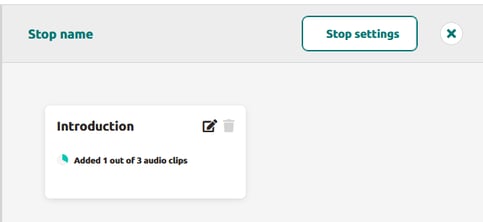
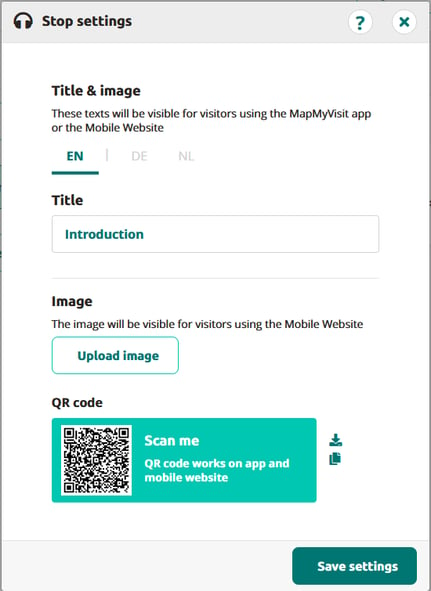
Adding an image
Once you're in the stop settings menu, you can upload an image for the stop by clicking on the "Upload Image" button. Ensure that you select an appropriate image and crop it to fit well on the screen.
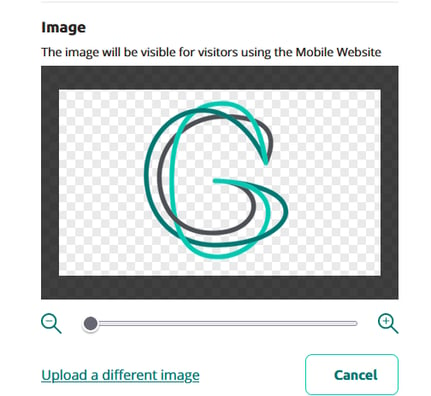
Once you have selected and cropped your image, click on the "Save Settings" button to save your changes and close the pop-up.
With that, you're all set! Once you publish your website, your images will be displayed on your mobile website alongside your stop names, giving users a more visually appealing experience.
Remember, adding images to your stops can make a significant difference in the overall aesthetic of your mobile website. So take the time to choose appropriate images and crop them to fit well on the screen, and your users will appreciate the extra effort you put in.